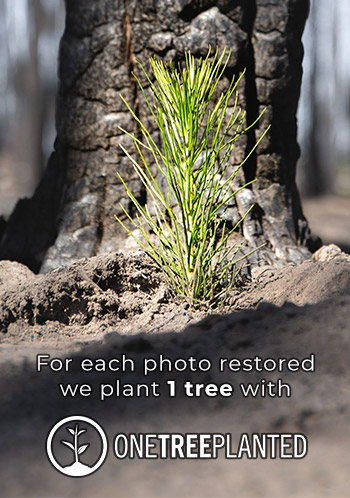Ways To Covert Polaroids Into Vibrant Digital Photos
Some of the best old family photos are on polaroids. These quick-printed snapshots hit their peak in the late 70s, but they've become surprisingly popular over the last couple of decades.
We live in the digital era, where we store dozens of our photos in our smartphone's gallery. But even in the midst of high-resolution digital cameras, polaroids are still in vogue, especially among millennials and Gen Z. The social media platform, Instagram, has heralded this comeback with its imitation of Polaroid-style collages and portraits.
Whether you're drawn in by the nostalgia or fascinated by tech before your time, Polaroids can take great shots on the go. But they're also prone to surface damage over time. So it's important to spend a little time digitizing them rather than reprinting.
How to Convert Polaroids into Digital Photos
Converting polaroids into vibrant digital photos is so easy and intuitive. You can use the methods below to make a digital copy of a polaroid; it just depends on the digital device you’re using.
Use Google PhotoScan
This app by Google can help you convert polaroid images to digital photos easily. It has a simple interface, and the only thing you need to do is fit the polaroid into your camera's frame. The main advantage of Google PhotoScan is that it can work both for Android and iPhone users.
Head over to the App or Play Store to download and install the app on your device, and then follow the steps below.
How to Use Google Photoscan
- Launch the app and wait for the camera's interface to open.
- Take the polaroid you want to digitize and place it on a flat surface with good lighting.
- Point the camera towards the polaroid.
- Using the camera frame, adjust the polaroid.
- You'll see round, white circles and dots displayed on the screen.
- Slowly hover over the four focus points that the app will show you one at a time.
- The app will take about 5 seconds to process the image.
- PhotoScan automatically crops and enhances the image.
- Once it finished rendering the image, you can save the photo in your gallery.
- You can further edit or enhance the image using Google Photos app tools.

Use the Notes App on Your iPhone
The Notes app is a very simple way for iPhone users to turn Polaroids into vibrant photos. Follow the steps below to get your Polaroids into your camera roll.
- Open the notes app, then click on 'new note.'
- You’ll see a small camera icon displayed above the keyboard, click on it.
- You'll see a list of options displayed on the screen.
- Choose the ‘scan documents’ option.
- Take the polaroid you want to digitize and place it on a flat surface with good lighting.
- Point the camera towards the polaroid but restrain from using the flash if you want a clear picture with no visible glares.
- Position the camera so that it fits the polaroid.
- Your phone will automatically scan and take a picture of the polaroid.
- Once it does that, click ‘Done’ and save the note.
- There's no way to save it in your camera roll automatically; hence you'll have to take a screengrab of it and edit it from the camera roll as you like.
User the Polar iOS App
Polar is a photo scanning app that will digitize your polaroid in a matter of seconds. After installing the app, follow these quick steps.
- Open the app and point the camera towards the polaroid.
- Once the polaroid fits in your camera’s frame, the app will detect it.
- Once detected, click to save it on your photo library.
- It will be automatically enhanced and saved.

Use Scanning Software
Polaroids depreciate with time, so it's best if you start scanning as soon as possible after you take it. Otherwise, it becomes faded. You can use a regular scanner to do this once you connect it with your PC.
Some of the best scanning software out there is Vuescan and Image Capture. Once you've installed their software, you can use those programs to convert polaroids into digital images.
Use a Flatbed Scanner
A flatbed scanner will give you quality results for digitally scanned photos. The only downside is that it's costly to buy one, especially a high-end flatbed scanner, and it consumes your desk space.
Also, the scanning process is a bit slow, and you'll need to learn how the scanner works first. To get the highest quality digital pictures, you may need to buy a scanning adapter. All things considered, I highly recommend a flatbed scanner for professional photographers aiming to convert polaroids into high-quality digital images.
Start Converting Your Photos Today
Taking polaroid pictures can really take a fun get together with friends to the next level. But don't let shoeboxes full of Polaroid photos sit on your closet shelf. Digitizing them will save you space and make it easier to share photos with family or friends who live miles away.
No worries! We can fix it and make it beautiful.
from our blog
You might also like
Sometimes as photos age, they can begin to curl or curve. This can actually be reversed, but it must be done delicately and carefully. Discover how!
Learn how to fix photos ripped corners. A quick overview of some techniques, tips and tools.
Since the early 19th century, many photographers have come up with pioneering ideas that have helped the art of photography to move forward and be where we are today. Learn about the first photographs and the cumbersome techniques used.
Today we show you who to choose the right scanner and settings when you want to restore your photographies.