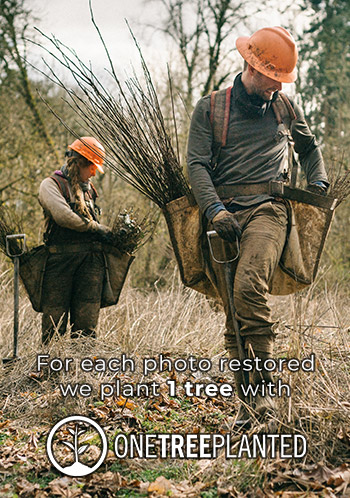Using a Scanner - The Optimal Settings For Scanning The Photos You Want To Restore
Scanning old photos whether they need repairing or not is becoming increasingly commonplace as people convert their photos to digital versions. Using a scanner is straightforward -- the machine practically does it for you.
That's okay for photos that don't need restoration, but what if they do? It's important to choose the right settings for any photos you're planning to restore. Today's one size fits all approach means it's tempting to buy from the myriad of printer/scanner/copier combo machines that are available.
But they're cheap. And while they offer scanning features, there's a caveat. These devices are really just meant for everyday use. They're fine for scanning that family vacation snapshot, but they aren't up to snuff when it comes to restoration. A standalone flatbed scanner can offer a larger variety of settings.
Optimal Settings for Scanning Photos for Restoration
File Format
The very first setting you'll want to look at is the file formats available for saving your scanned image. By default, many machines save the scan as a JPEG. The problem with JPEGs is that the format uses what's referred to as a “lossy form of compression.”
This means some of the original image information is lost, which affects the image quality. If you then work on the image and resave it, the image loss will worsen.
If your device offers you a list of formats to choose from, then TIFF or PNG are both good choices. As a photographer, my personal preference is TIFF as I work with those all the time with high-quality results. If you don't have a list of files to choose from then look for phrases like:
- Lossless format
- Large file size
- Low compression
- Highest quality
- Best setting
Any setting similar to those listed above is likely to be in a format other than JPEG and will be as lossless as your device allows. If a JPEG is your only option, then save it in the highest quality possible. JPEG file saving usually has a 1 to 100% quality setting option -- choose 100%. You can change the file format to a lossless one in your imaging software once it's scanned.

Scanning Resolution
The first thing to consider here is the size of the photograph you want to scan. As a rough rule of thumb, the smaller a photo is, the higher the DPI will need to be. DPI, meaning dots per inch, is "a measure of spatial printing, video or image scanner dot density, in particular the number of individual dots that can be placed in a line within the span of 1 inch."
Measure your photograph and set your scanner DPI as Follows:
- 1 to 2 inches: 2400 DPI
- 3 to 4 inches: 1200 DPI
- 5 to 6 inches: 600 DPI
- 7 to 8 inches: 400 DPI
- 9 to 10 inches: 300 DPI
- 10 inches plus: 300 DPI
With very small photos you cannot afford to lose image information or detail and hence the critical need to scan at a very high resolution or DPI setting. For larger photographs, that setting can be lower as there is unlikely to be a critical loss of detail. You can scan any photo at 2400 DPI if you wanted to, of course, but it would take up a lot more disk space, and it'd take lot longer to scan. It really isn't necessary to go that high for every photo.
Black & White or Color Setting
Most scanners offer the scan in color or black and white -- this something to keep in mind. Many old photos in need of restoration will be black and white, so people often make the mistake of scanning in black and white because that is what the image is. Makes sense, right?
Nope! You'll want to change the setting to color, even for black and white images. The reason being is that scanning in color can sometimes make the restoration process a little easier. Scanning in color makes any stains and blemishes on the original photograph stand out. It lets you know which areas are going to need extra work.

Framing the Image
Another setting that scanners typically offer is the option to frame the image prior to doing a full scan. Most scanners will do a quick pass which shows you the image and then allows you to frame the area you want to be scanned.
A large photo will probably fill the scanning bed anyway but a small one will not. If you don't adjust the framing to fit the photo, you might be waiting a long time while the scanner scans the white space at 2400 DPI.
That's a Wrap
Before you run out and snag that base-model scanner at your nearest discount supply store, remember these four Steps to Scanner Settings:
- Choose the best quality file format available to you.
- Scan using an appropriate resolution or DPI setting.
- Scan in color.
- Frame the image if necessary.
Choosing the optimal settings for scanning photos for restoration gets easier with practice. Following these simple guidelines will help you choose the best scanning settings for your photographs.
No worries! We can fix it and make it beautiful.
from our blog
You might also like
Sometimes as photos age, they can begin to curl or curve. This can actually be reversed, but it must be done delicately and carefully. Discover how!
How Hex to RGB Conversion Can Help in Accurate Colorization to Enhance Photo Restoration
Pin-up has certainly carved itself out a prolific section of art history. So much more than just sensually-posed girls in skimpy outfits, pin-up is an art form that has evolved and blossomed, influencing culture and society along the way.
Over time, pictures and photographic paper can lose their physical integrity, get stained or scratched. If you feel concerned about it, we can help. Learn about what we do at Futura Photo and what wide range of improvements we can bring to your photos.