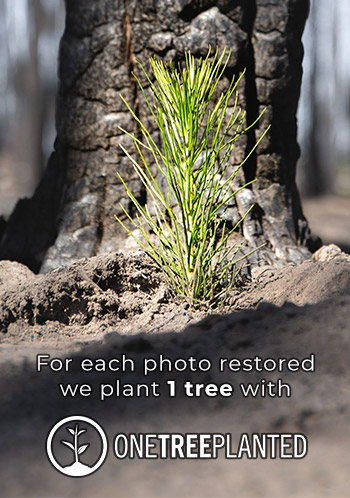How To Digitally Fix Ripped Corners on Photos
When everything else fades, only memories remain. This is why from the earliest times, humankind has tried so hard to capture and preserve them, from cave paintings to photographs. Not so long ago, the main way of preserving our photographs was to print from film and store them. But one of the issues of storing pictures in hardcopies is the wear and tear they go through. This is why people are rushing to convert hard copies into soft copies for digital storage. Once on the computer, you can fix some of this wear and tear. And as much as the antique, worn look is an appealing aesthetic, having ripped corners can often take away from the image. Here's how you can restore the ripped corners on photos digitally.
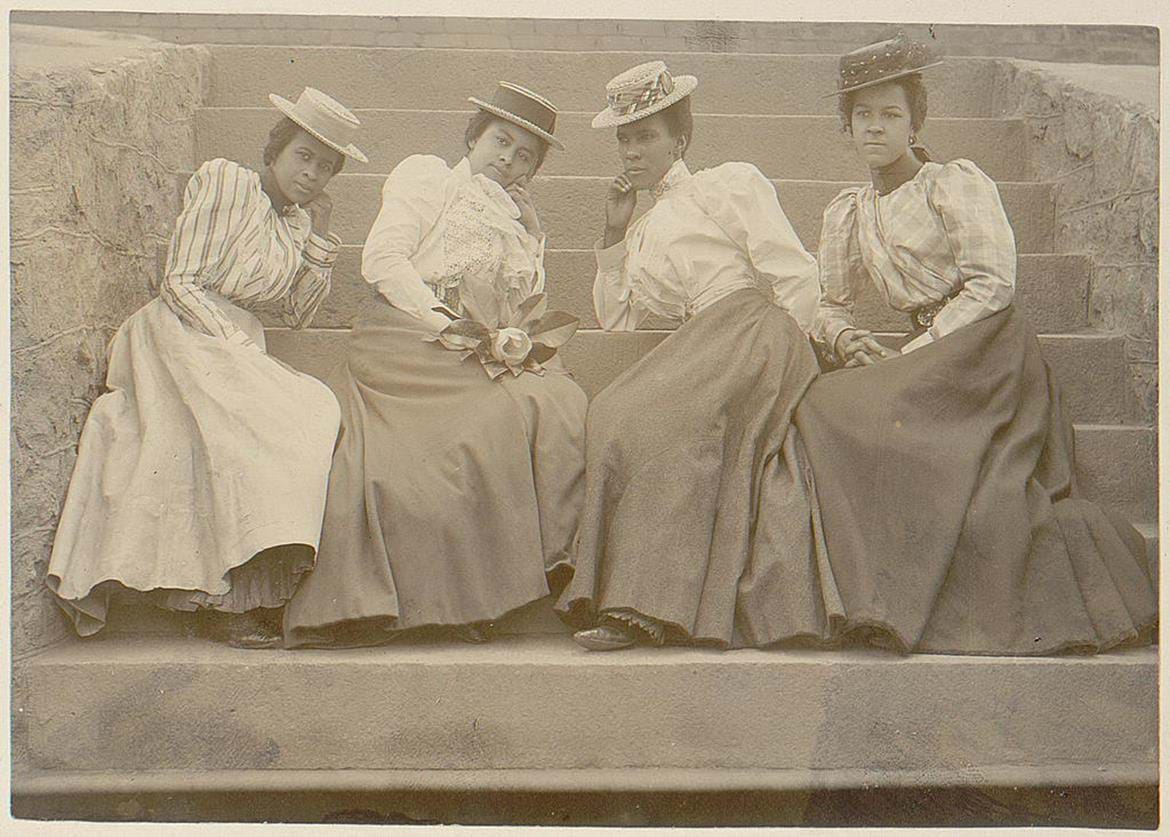
Crop Out the Corners
Fixing ripped corners depends on the picture and how much has been ripped. Check to see if the corners can be cropped out. Cropping should be your first attempt if the picture has significant white edges or background. If the torn or ripped edge does not go into a good portion of the picture, you can do a proportional crop using basic photo editing software -- even on your phone. Most every smartphone or desktop/laptop photo gallery app nowadays has a cropping tool.
Graphic Design Applications
If the ripped corner is a main part of the picture, your only option may be to use graphic design tools or photo editing software. Try using built-in computer apps like the Windows paint app, or other third-party applications like CorelDraw, CloneStone, and Photoshop. Several other applications, both for Mac and Windows, are made specifically for fixing old pictures digitally. These are just a few.
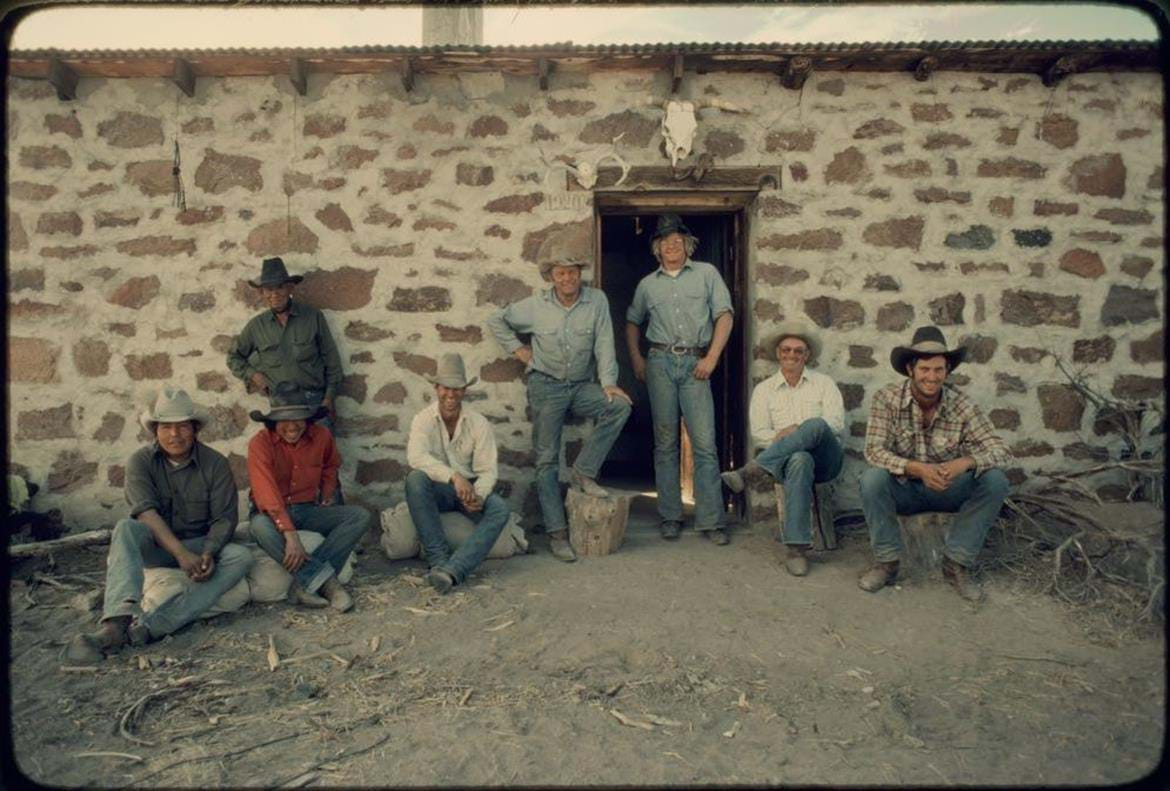
Windows Paint 3D
To use Windows Paint 3D app:
- Place the picture in an empty canvas in the application.
- Click on the eraser tool and go over the ripped corner.
- Select the color picker tool and tap on the background color. Select the background color that the edge had and fill in color. This will make the rip disappear and will be filled with the background color.
If you are using CorelDraw, CloneStone, or Photoshop, the stems may vary slightly, but they are similar. The new edge becomes an extension of the background. Most corners don't contain much of the picture in them, so it's quite easy to pull off.
Image Mender
What's great about the Image Mender software is it won't just restore ripped corners, but rips anywhere. So if you have a photo in particularly bad shape, this is a great option. To fix the corners or torn section:
- Open your image in the app.
- Select the area you want to restore.
- Select "Mend."
That's it! It's a simple, straightforward tool. Image Mender works on both Mac and Windows, and you can download a complete version for free. A license costs $24.95.
PicMonkey
If you need something more advanced, then the PicMonkey application is just the tool. Its main features are specific to digitally fixing any damages done to scanned pictures, including ripped corners. To use PicMonkey:
- Open the picture in the online editor by dragging and dropping it in the landing page
- Import a copy of the same image and open it as a graphic. Stretch this graphic image (you should see it breaking into pixels) to the exact size of your ripped image if it had corners
- Rotate the image so that a non-ripped corner will replace your ripped corner. Keep in mind this will only work for images with similar corners.
- Remove anything else you don't need.
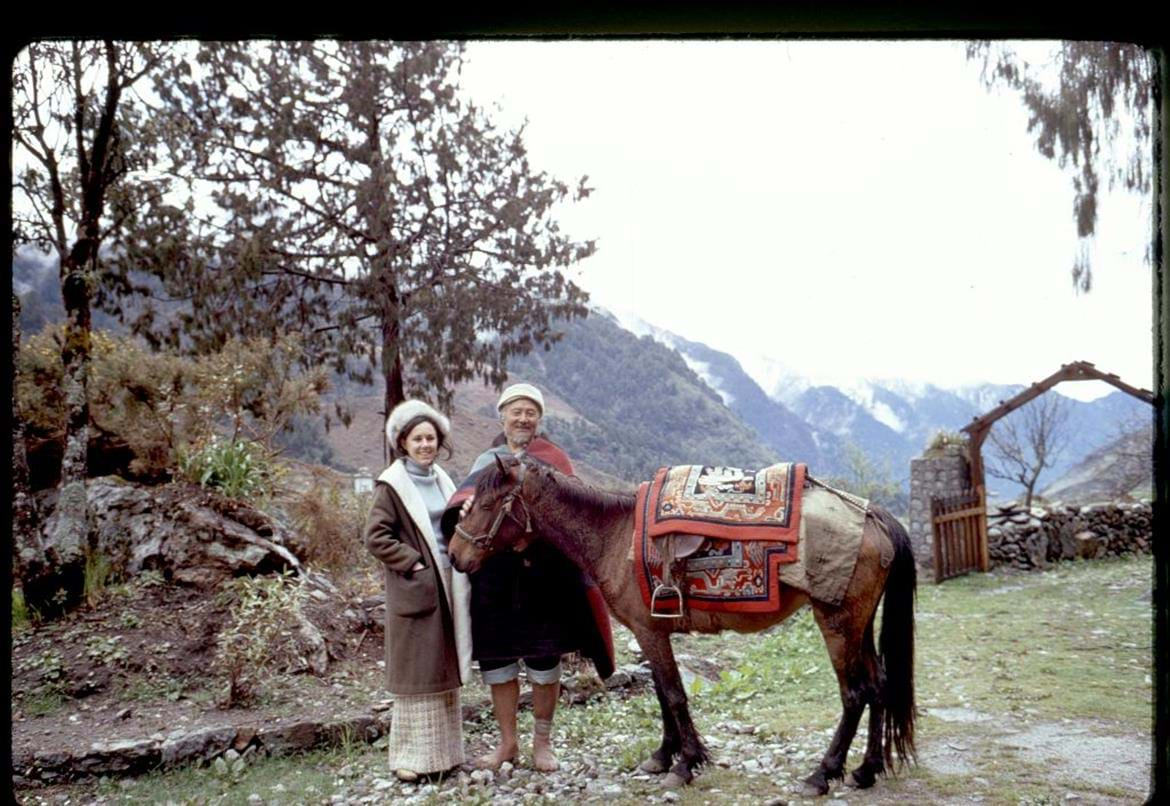
Curved Corners
We cannot talk about ripped corners without mentioning curved corners because, more often than not, that's what leads to the rip. For pictures with curved edges, not torn, you can try to smooth out the corners by putting the picture under a heavy book for a couple of hours. This usually does the trick. It'll smooth out the picture, and you can scan or snap it for storage afterward.
Conclusion
If while turning your old pictures into digital copies you come across some with torn edges, don't throw in the towel. Even if you are no computer or graphics genius, there are a couple of ways to deal with the situation. Just get yourself a smartphone or a computer with a camera and photo editing app.
Though your options may be limited on a smartphone, you can still crop or cut the picture to hide the ripped edges. It's perfect for a quick fix. Laptops or desktops are the better options for bigger edits, though. And should you decide that you don't want to make the edits yourself, you can always hire a professional for an affordable price.
No worries! We can fix it and make it beautiful.
from our blog
You might also like
When you retouch your photos, you have to be careful about what kind of format you choose when you save them. The right file type produces well-crafted images, while the wrong one may lead to poor-quality pictures.
Turning your pictures digital is a choice you will never regret.
Pin-up has certainly carved itself out a prolific section of art history. So much more than just sensually-posed girls in skimpy outfits, pin-up is an art form that has evolved and blossomed, influencing culture and society along the way.
The world wasn't black and white more than a hundred years ago, but the photos were. Autochrome was the first intent to capture those colours. Discover the technique that changed the world.